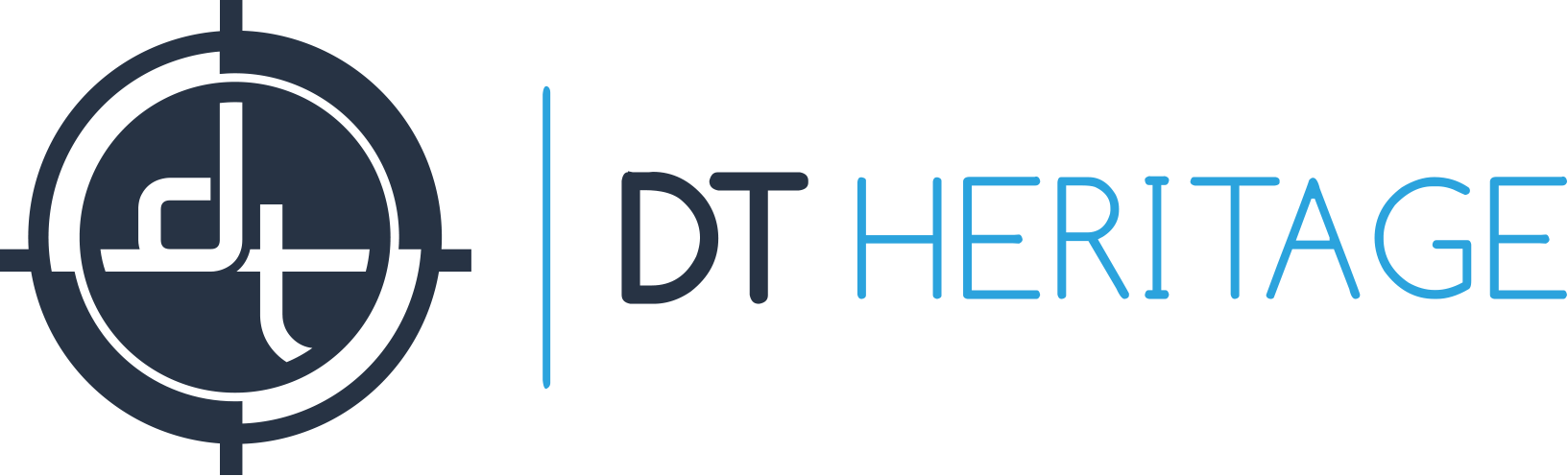DT Heritage Shutter Integration 
DTDCH Shutter Integration integrates the DT RCam into Capture One CH.
Before 2018 this page also contained a set of scripts for the batch manipulation of crops. Those scripts have now been separated and can be located here.
NOTE: Schneider SES and Rodenstock eShutter Discontinuation
Note that the two shutter systems that DTH Shutter Integration provides control of, the Schneider Electronic Shutter System (SES) and Rodenstock/Sinar eShutter were discontinued in 2017 and 2019 by their manufacturers. DT does not currently plan to update DTH Shutter Integration beyond Capture One 20. Please contact DT for upgrade options for older RCam models that use these shutters.
DT Heritage Shutter Integration
The DT RCam uses an electronic shutter in the lens, which is controlled by either DTH Shutter Control (for the SES shutter) or eShutter Control 2.1 DTH (for the eShutter). This integrates that Shutter Control software into Capture One CH. It provides the following features:
Always Ready Capture: Capture can be triggered without Capture One CH in the foreground (for instance if taking notes in another program when you trigger capture). This capability is provided by a third party app called Apptivate, included in the install files.
Auto Open/Close for Live View: The lens will automatically open and close when the user opens or closes live view.
AutoDetect Shutter Software: When Capture One is opened this script looks for the shutter control software and, if detected, automatically integrates it into the workflow. If no such shutter control software is detected it assumes a camera other than the RCam is in use (e.g. a Phase One XF) and does not attempt to integrate a separate shutter.
Manual Override: The user can manually override the automatic detection describe above. For example when switching from an RCam to an XF without restarting Capture One. To do so, select [Scripts > Background Scripts > DTDCH ShutterIntegration].
Dark Frame Control: When working with the ES on a DT RCam capturing dark frames can be onerous. [Scripts > Background Scripts > DTDCH ShutterIntegration] can be used to disable the dark frame. If the back has not captured any images since being turned on then one final dark frame will be required. Thereafter, no further dark frames will be requested until the back is restarted.
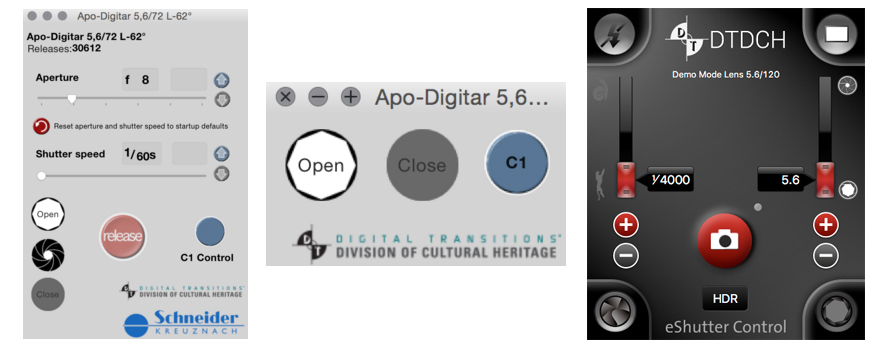
Download Current Version
If you have any questions during install or use please don’t hesitate to call or email.
Legacy versions
Digital Transitions eShutter/SES Install Guide
For Catalina and Big Sur
Updated 4-23-2021
This procedure circumvents the built in security protocols of macOS Catalina and Big Sur. The command portions of this guide can be copy and pasted into the terminal window to help reduce typos. Note if your installation locations are different than the user level Applications folder, you will need to navigate to that folder in Terminal before executing the rest of the commands.
Please note that the shutter integration scripts are not compatible with Capture One 21!
Rodenstock/Sinar eShutter v2.1 DTDCH
Rename “eShutter Control 2.1 DTDCH” to eShutter (need to eliminate spaces)
Open a new Terminal window.
Type “cd /applications” and press enter
Type: $sudo xattr eShutter.app and press enter
This will display a few attributes, if “com.quarantine.apple” is present, we need to delete it
Type: $sudo xattr -d com.apple.quarantine eShutter.app and press enter
Program is now configured to open
Apptivate Script Manager
Drag the Apptivate application to the user application folder.
Open a new Terminal window.
Type “cd /applications” and press enter
Type “$sudo xattr Apptivate.app” and press enter
This will display a few attributes, if “com.quarantine.apple” is present, we need to delete it
Type “$sudo xattr -d com.apple.quarantine Apptivate.app” and press enter
Program will now open and we can proceed to add the capture integration script per the instructions
Install Video Instructions
NOTE: Renaming the application “Capture One 11” to a different name (e.g. “Capture One CH”) may sometimes crash the script suite upon launching Capture One.