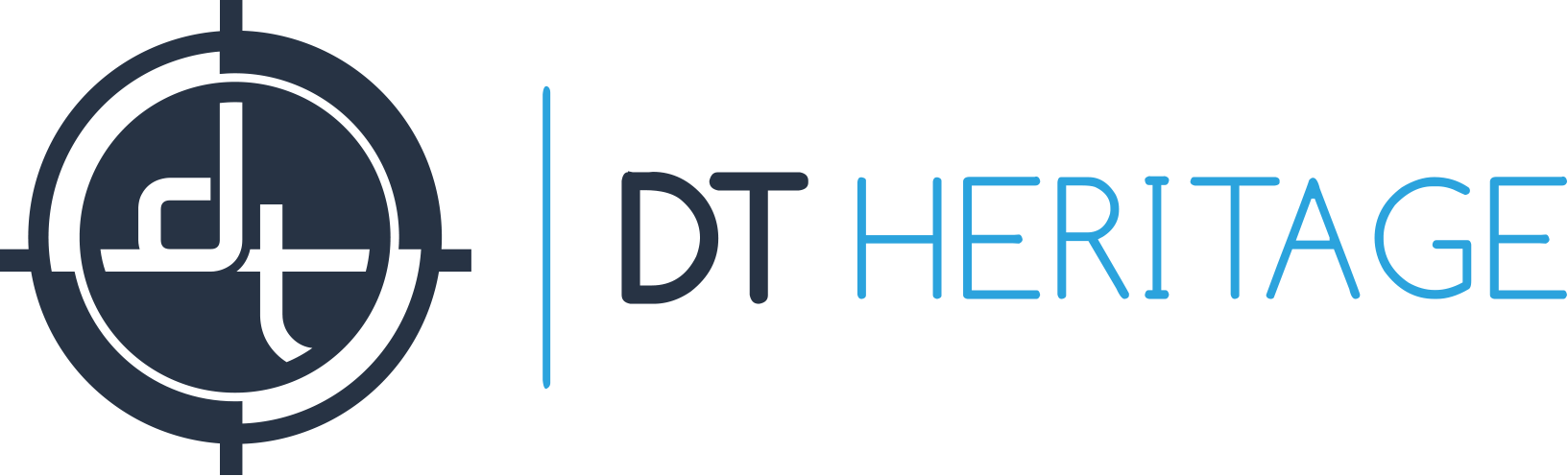DT AutoColumn and DT AutoColumn XL
We take the safety of the material being digitized as well as the safety of the operator and hardware extremely seriously. On the DT AutoColumn and DT AutoColumn XL we provide three levels of hardware and software safety:
- Hard Stops, which stop the movement of the column whether driven by the hand control, or any control in Capture One CH.
- Virtual Stops, which can be set within Capture One CH, allowing the operator (or an administrator) to further restrict the movement range.
- AutoStop, which describes the behavior of the column.
- Stop Button, which appears anytime the column is being driven.
However, it is responsibility of the operator to properly mind the system and make appropriate use of the safety mechanisms provided. We recommend, in addition to any common sense approaches:
- Focus on the column: While driving the column up or down (whether by hand control, or from Capture One CH, or any other means) that the operator should be looking at the column. This is intuitive when using the hand control, but may not be intuitive when driving it from Capture One where the operator may naturally focus on the computer screen.
- Keep the carriage between the stops: It is important that the carriage is positioned between the end switches at all times and it’s important that the end switches are positioned in a way that the camera/lens combination doesn’t hit any object below or above in the lowest or highest position
- Think twice, drive once: check the object height and position, cable position, and look around the column before driving it. Take care that others are not near the station when you begin driving the column, and advice anyone nearby before moving it. Do not drive the column up or down until and unless you are sure it is safe for you, the column, the camera (and cabling) and the objects you are digitizing, to do so.
- Check the hard stops: On occasion drive the column to near the hard stops and then, using the slowest possible speed, check that they are operating correctly to stop the column.
- Do not remove the hard stops: doing so allows the camera to drive into it’s physical limits which may damage the column.
- Hear an unusual noise? Stop! If at any time you hear grinding, metal crunching, or other unusual noise immediately stop what you are doing. Those noises indicate the column is pushing against an immovable object and is tearing itself (or the object) apart. Do not resume any motion until you are sure what has caused the sounds and are confident you have resolved the issue.
- Have questions? Call us! We are glad to help! Contact information.