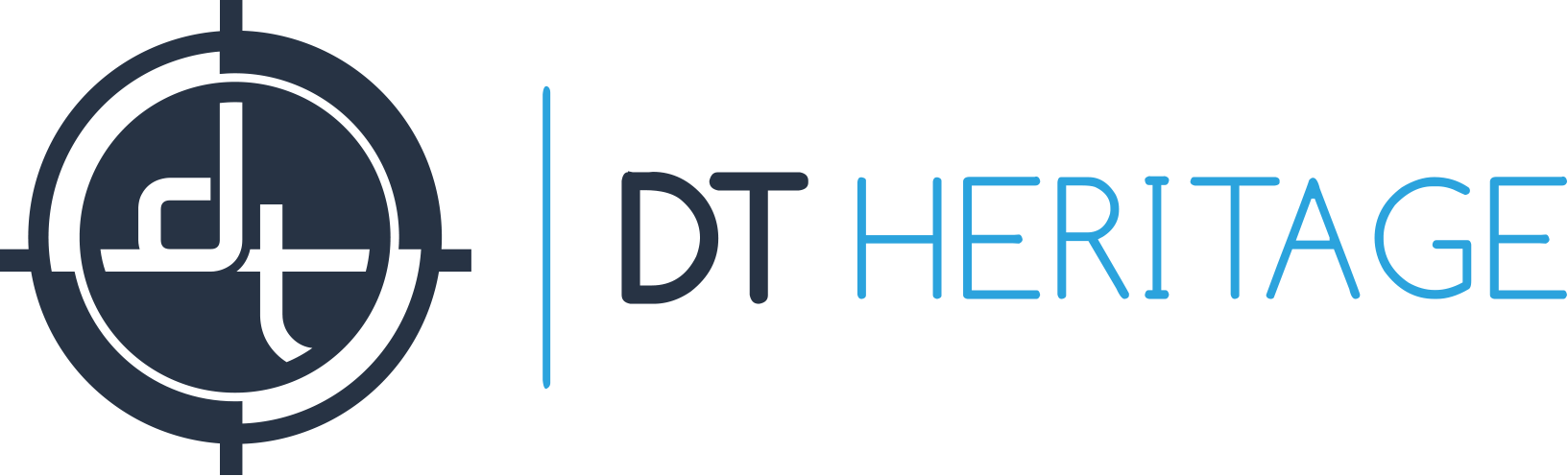We’ve recently launched an improved suite of cropping scripts compatible with Capture One 11 CH. Previously we distributed a set of fixed scripts called DT Batch Manipulator. The new scripts, called DT CropControl CH are a large improvement to the previous scripts in the following ways:
- They can be run from a keyboard shortcut. While learning to run such scripts via shortcut rather than dialog boxes requires a bit more of a learning curve, it provides for a much faster workflow.
- They can be extensive customized, including allowing functions to be stacked in sequence so that one keystroke can handle advanced workflows like page splitting a book with a sweeping gutter.
About CropControl (non CH)
Last year we introduced DT CropControl (the non CH version) as part of our DT Building Blocks: AppleScript for Capture One kit.
This set of scripts is loosely based on those with two main differences:
- DT CropControl used the name of the script to determine what function to execute while DT CropControl CH uses a line of code (or lines of code) inside the script.
- DT CropControl CH has several features to handle cropping of bound materials in a two-page-up configuration.
Keyboard Shortcuts
The process of adding a keyboard shortcut for DT CropControl functions is the same as for the DT CropControl (non CH). Please see the last section of the DT CropControl (nonCH) article and contact us if you have any questions or trouble.
Customization
The basics of AppleScript for Capture One are covered in the DT CropControl (non CH) article. That, in fact, is more detail than you need to customize the function of the DT CropControl CH scripts. That’s because all the hard work of coding has been done for you, and you just need to give the code some parameters that guide exactly what change to the crop the script makes.
For example there is a script named [20px Shift – Down.scpt]. Copy that script, rename the copy [40px Shift – Down] and open the renamed copy in Script Editor. About 30 lines down you’ll see the line:
my cropManipulatorMain("Shift", "Down", 20)
To change this script to shift the crop down by 40 pixels you simply change that line to:
my cropManipulatorMain("Shift", "Down", 40)
Let’s look at another example. Open [Page Splitting Advanced – Duplicate, Split, Increase Shift and Sweep Gutter] and look between [“On Run”] and [“End Run”] and notice the lines that are not commented out (that is, the lines that are not preceded by 2 or more dashes). They are:
my cropManipulatorMain("Duplicate Variants", "Not used", "Not used")
my cropManipulatorMain("Split", "Not used", "Not used")
my cropManipulatorMain("Gutter Shift", "Left", 100)
my cropManipulatorMain("Gutter Sweep", "Right", 200)
my cropManipulatorMain("Gutter Overlap Increase", "Not Used", 200)
This means the script currently shifts the gutter to 100 pixels left-of-center and then sweeps it right 200 pixels (to a final position of 100 pixels right-of-center). You can leave this script open and change the numbers as needed for a given object. For example, if a thicker book requires sweeping from 300 pixels left of center to 300 pixels right of center, you could save a new version of this script with the following lines:
my cropManipulatorMain("Duplicate Variants", "Not used", "Not used")
my cropManipulatorMain("Split", "Not used", "Not used")
my cropManipulatorMain("Gutter Shift", "Left", 300)
my cropManipulatorMain("Gutter Sweep", "Right", 600)
my cropManipulatorMain("Gutter Overlap Increase", "Not Used", 200)
Summary
DT CropControl CH allows you to set a variety of powerful cropping adjustments and even multi-step cropping workflows to a single keystroke. If you have any questions, concerns, or suggestions please contact us!